Connection
Recent Servers
This section provides a list of recent connected clusters. You can select any item on the list to connect.
The list also has an icon which indicates the version of the cluster running:
- Green icon: Running the latest version.
- Yellow icon: Running a specific version.
- Red icon: No connection found.
- Delete icon: Remove the address form the list.
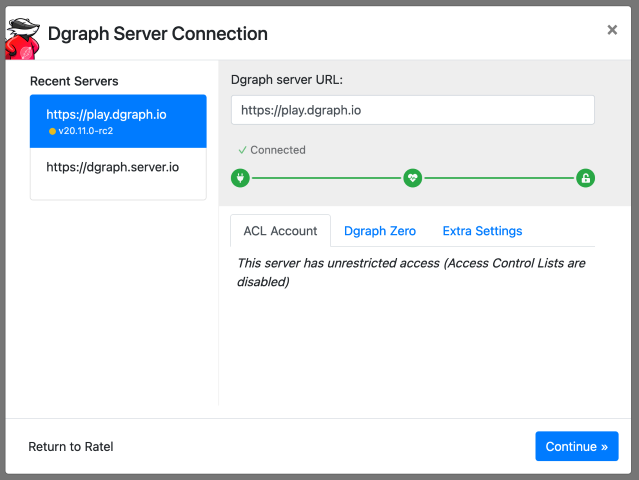
URL Input box
In this box you add a valid Dgraph Alpha address. When you click on Connect Ratel will try to stablish a connection with the cluster. After Ratel has stablished a connection (all icons are green), click on the Continue button.
Under the input box you have tree icons which gives you the status of the connection.
- Network Access: Uses an “Energy Plug” icon.
- Server Health: Uses a “Heart” icon.
- Logging in: a “lock” icon.
Tip To connect to a standard Dgraph instance, you only need to click on
Connect. There’s a specific section to login using ACL (Enterprise feature).
Cluster Settings
ACL Account
The ACL Account login is necessary only when you have ACL features enabled.
Note The default password for a cluster started from scratch is
password and the user is groot.
Dgraph Zero
If you use a custom address for Zero instance, you should inform here.
Extra Settings
- Query timeout (seconds): This is a timeout for queries and mutations. If the operation takes too long, it will be dropped after
Xseconds in the cluster. - Dgraph Cloud API Key: Used to access Dgraph Cloud services.